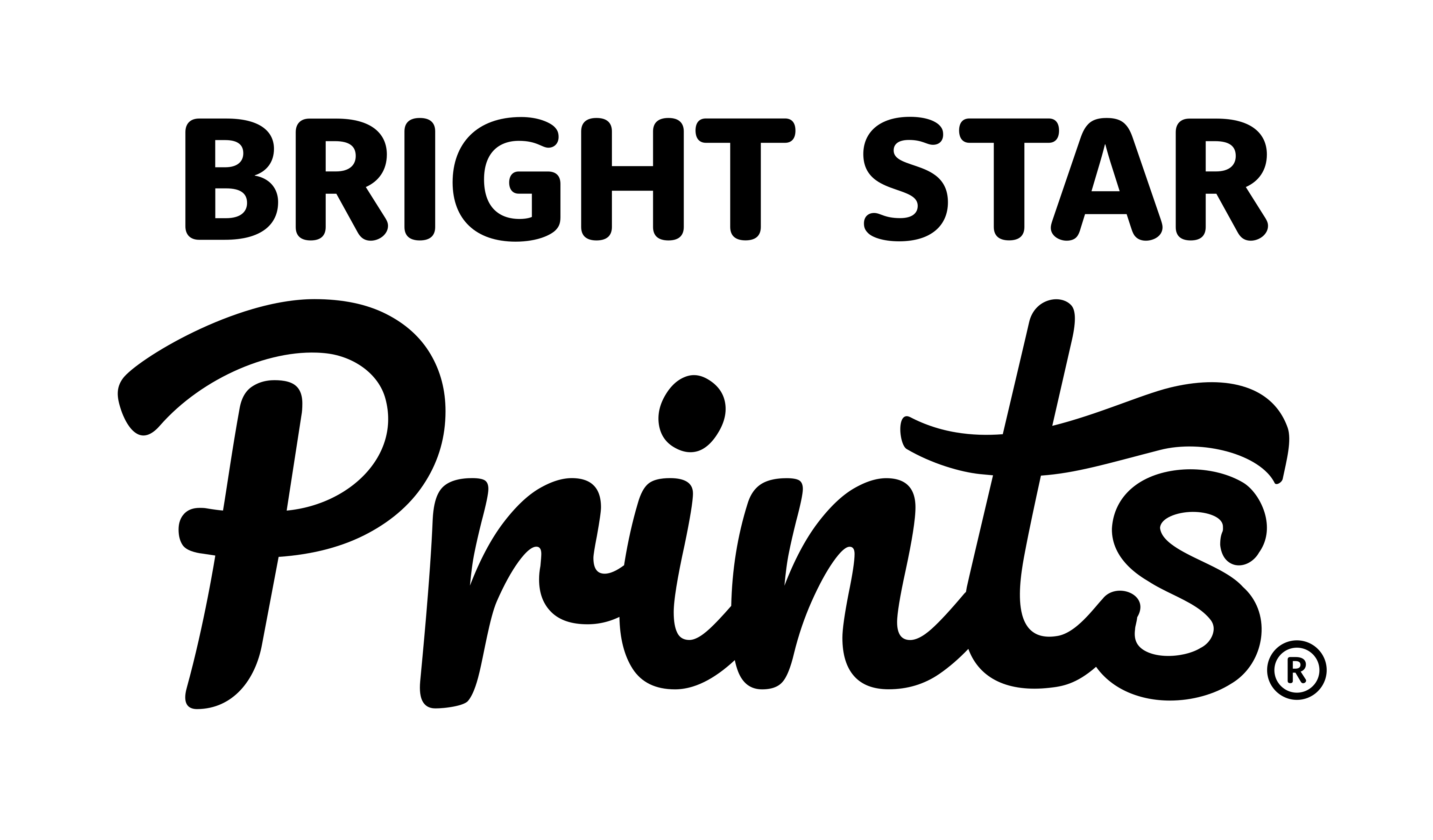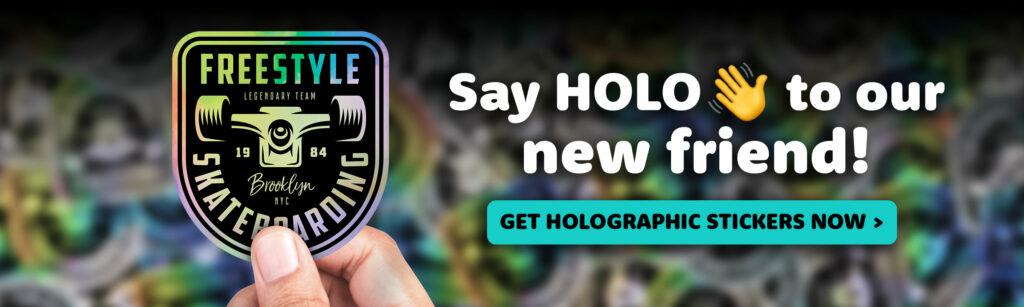
When you’re getting ready to print your custom stickers, one thing you want to avoid is a blurry or pixellated design, especially if you’re aiming for a larger sticker size.
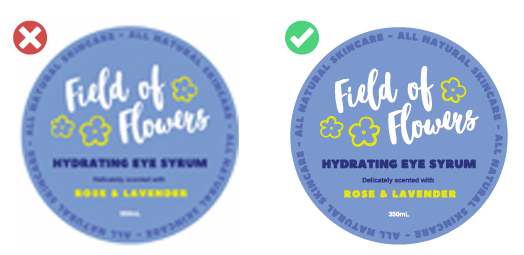
If your file is too small, that’s exactly what can happen—and no one wants a fuzzy sticker! To make sure your design prints out nice and crisp, it’s super important to send a file that’s large enough for printing.
Beware of Compressed Files
A common mistake is using a file that’s been compressed for online viewing like those logos found on your website.
These files are great for websites and social media but not so much for printing.
If you use a compressed image, it’s almost guaranteed that your sticker will come out blurry or pixellated, especially if you’re going for a larger print. See the image below left.
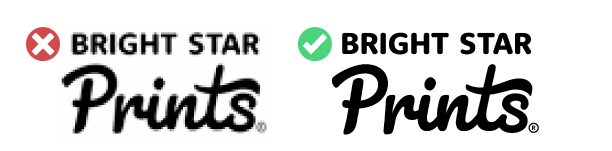
The Two Main Types of Files for Printing
When it comes to printing your stickers, there are two main types of files that work best: vector files and pixel-based files. Let’s break down the differences between them so you know what’s best for your design.
1. Vector Files: Perfect for Logos and Illustrations
A vector file is ideal if you’ve got a flat colour illustration, logo, or design that uses typography.
The best part about vector files is that they can be scaled up to massive sizes without losing any quality. No matter how big or small you want your sticker, a vector file will stay sharp and crisp.
The most popular program for creating vector files is Adobe Illustrator, but Canva also has a lot of vector-based designs, especially those that allow you to change the colours, like in the below example.
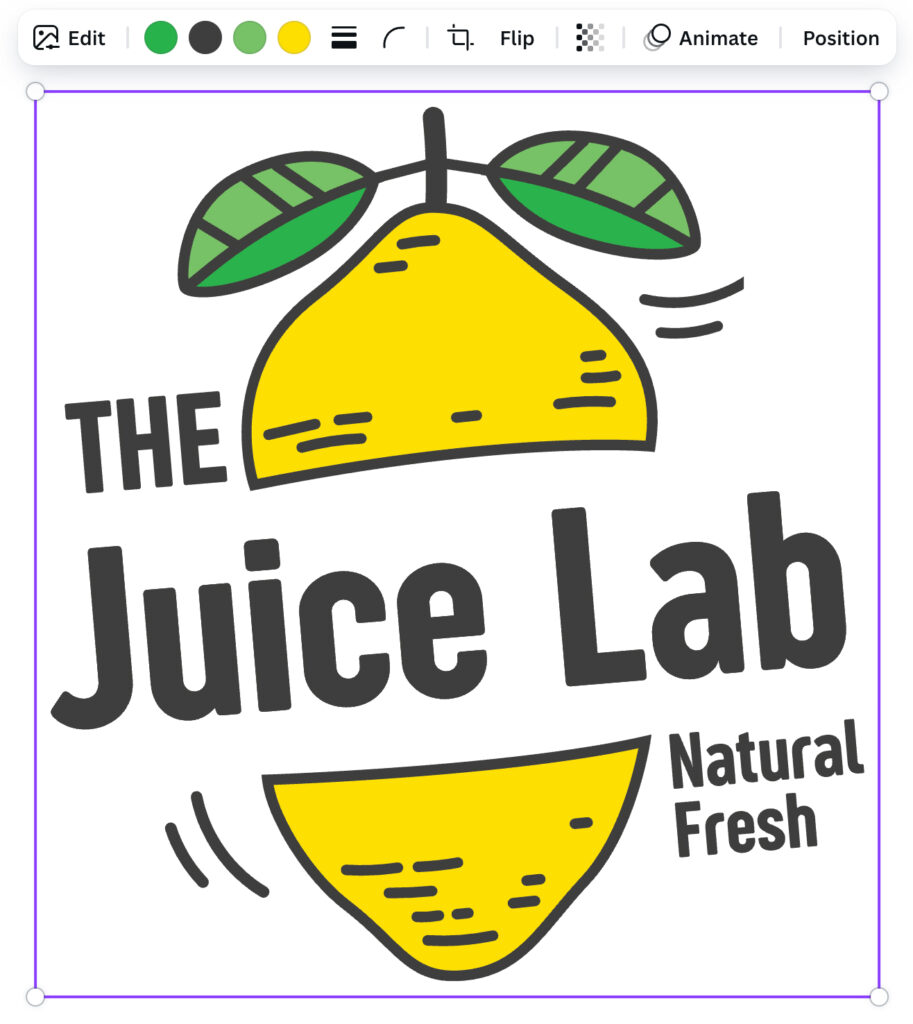
If your design is a logo or something similar, this is the type of file you want to use!
How to Export Vector Files:
Make sure you make it larger than you need it printed as, then export your design as a PNG file. Try to ensure it’s set to the highest quality possible for best results.
Ideally, CMYK is best for printing, but if you can only do RGB our printers will convert it for you.
2. Pixel-Based Files: Great for Photographs and Artwork
If you’re working with a photograph or artwork created in Photoshop or Procreate, you’ll be dealing with a pixel-based file.
These files are trickier because they’re made up of tiny squares (pixels), which means the bigger you print them, the more likely they are to get blurry if the original file isn’t large enough (see image below).
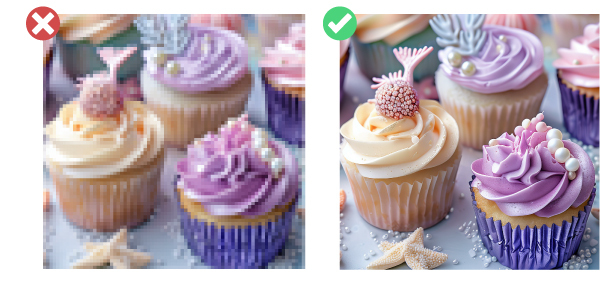
To avoid a blurry or pixellated print, you’ll need to make sure your original file is large enough from the start. If your file is too small, unfortunately, it’s hard to fix, but sometimes our team can use special technology to help improve the quality.
If you’re working on a design in Photoshop, Procreate, or similar software, we always recommend starting with an artboard or canvas that’s larger than you intend to print. That way, you can easily scale it down if needed, but scaling up without losing quality? Not so easy.
Not Sure? We’re Here to Help!
We know all of this can be a bit confusing and frustrating, especially if you’re not a graphic designer. But don’t worry! If you’re unsure whether your file is the right size or type for printing, just reach out to our team. We’re always here to help answer any questions and make sure your sticker design prints perfectly!